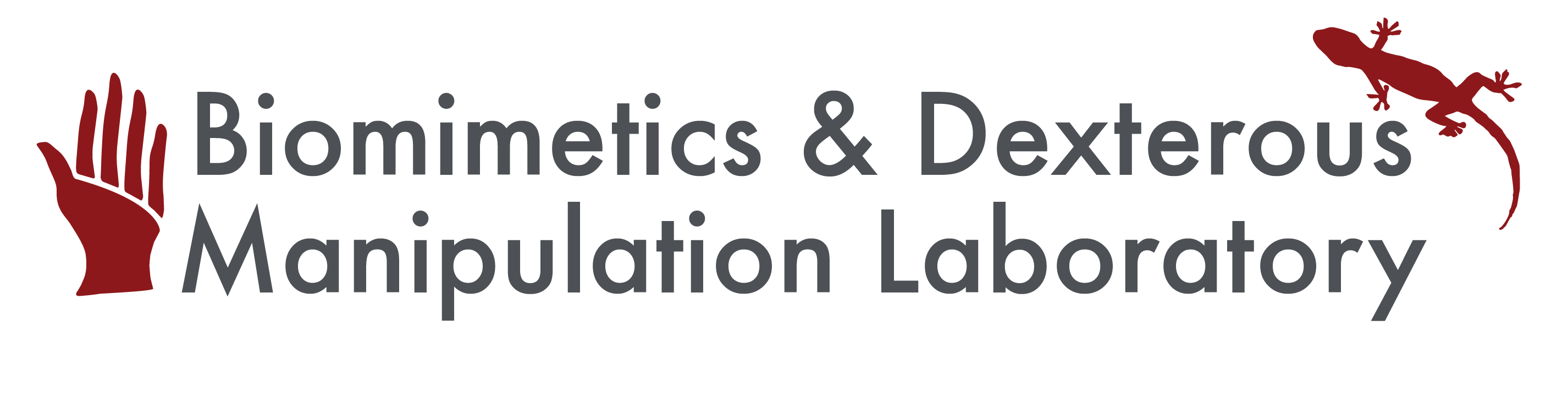New information to be added...
You could look at YodaFileAccess for an example of how to make a tutorial page with mixed text and code that can be copied & pasted.
Here is an example of code: svn commit svn+ssh://person@yoda.stanford.edu/svn/papers
On this page... (hide)
1. Gumstix Overview
The Gumstix Overo Water computer-on-module (COM) puts laptop-like computing power on a chip the size about the size of a stick of gum, making it perfect for computation heavy embedded applications.
The Overo Water COM boasts a processor speed of 720 MHz, 512 MB of RAM, and runs a full Linux OS.
To get started with the Overo Water COM, you need a breakout board to access and interact with the actual computer.Various premade breakout boards are available for purchase from Gumstix, and have ports for keyboards, monitors, and other peripherals. Specifications are also available if one is motivated to design their own breakout.
2. Creating a bootable Micro-SD card
To use the Gumstix COM, you need to create a bootable micro-SD card that contains the operating system. Creating a bootable Micro-SD card includes partitioning and writing images. There should be at least two partitions, one for boot files, and the other one for root file system.
2.1 A Quick Creation of a Bootable Card
- Go to Sakoman's daily GNOME builds, scroll down, and download the script "mksdcard.sh"
- Make the script executable by doing the command line:
$ chmod +x mksdcard.sh
- Execute the script by typing:
$ sudo ./mksdcard.sh /dev/<your sd card device name> beagleboard gnome
- When the script completes it will indicate whether the card creation was successful or not (and why).
2.2 Manual Creation of a Bootable Card
- Use the command "df" to see the device name of the SD card.
- Unmount the card by typing:
$ sudo umount /dev/<card name>
- Calculate the card size and determine the number of cylinders:
$ sudo fdisk -l /dev/<card name>
- Partitioning the card:
$ sudo dd if=/dev/zero of=/dev/<card name> bs=1024 count=1024
$ sudo sfdisk --force -D -uS -H 255 -S 63 -C <# of cylinders> /dev/<card name>
128,130944,0x0C,* enter, and 131072,,,- enter, and 0,0,0, enter, and 0,0,0, enter, answer y to complete the partition.
- Formatting the card:
$ sudo mkfs.vfat -F 32 /dev/mmcblk0p1 -n boot, if mkfs.vfat is missing, do $ sudo apt-get install dosfsutils, and try again.
$ sudo mkfs.vfat -F 32 /dev/mmcblk0p1 -n boot
- Mount the partitions of the card:
$ sudo mkdir /media/{boot,rootfs}
$ sudo mount -t vfat /dev/mmcblk0p1 /media/boot
$ sudo mount -t ext3 /dev/mmcblk0p2 /media/rootfs
- Installing the images:
$ sudo cp MLO /media/boot/MLO
$ sudo cp u-boot.bin /media/boot/u-boot.bin
$ sudo cp uImage /media/boot/uImage
$ sudo tar xaf roofs.tar.bz2 -C /media/rootfs
$ sync
- Unmount the card for use:
$ sudo umount /media/boot
$ sudo umount /media/rootfs
- U-boot environment refresh:
# nand erase 240000 20000
# reset