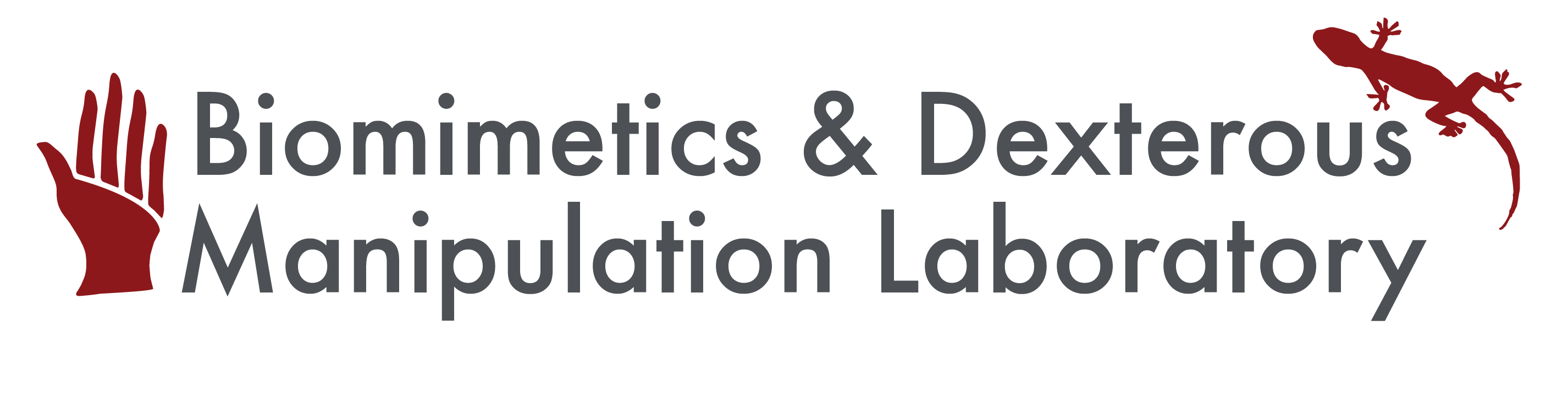categories: Manufacturing
Using the 3D Printer
In the side room (heater, computer, oil bath):
- Turn on oven (flip both the black Power & Heater switches) to 60o
- At the computer, find / save file to be printed (.STL format, mm preferred unit) in Projet Folder
- At the computer, select Client Manager program >> double click Projet524
- Submit >> New Job (provide name)
- Options >> check boxes for Verify STL file, Enable Part Placement, Save Job
- Email (provide email)
- Units (whatever the part was made in, interesting conversions may occur if Imperial units used)
- Build Style: use UHD if possible
- HD: necessary for larger parts
- UHD: less wax used, higher resolution part, but less space is allotted
- whichever is used, check associated shrinkage numbers! (displayed on 3D printer in other room)
- Select File >> Preview >> place parts
- long oblong rectangle that appears with parts is required by machine
- leave ~5mm between parts so parts don’t merge together / additional wax is not used
- Tip: time to print is a function of the parts’ height
- orange = part is outside allotted space; red = part is overlapping another part
- Online, go to the bookmarked form “Camarillo Projet”
- fill out form: 3D Modeler print preview
- Build Time: see (in Client Manager) Tools >> Build Time Estimate
- Weight of part, support: see (in Client Manager) View >> Part Info
- Record how much crystal/wax is needed for this print job (will need this information later)
- Submit
- Close Client Manager program >> Submit Job
- Printer is offline- can still cancel the job at this time
In the main room (3d printer, fridge):
- Brush off metal plate, place it in 3d printer, match up notches, press black button switch to secure
- On 3d Printer:
- Main Menu >> Materials (make sure you have enough crystal and wax for this print job)
- Back >> Back
- Online >> Platform empty? (check; choose Yes)
- Exceeds Waste → pull bottom tray, rotate back right tray so back right corner is empty (this is where wax is dispensed)
- Start job!
- When parts are done, release metal plate by pressing black button switch inside 3d printer
- put plate with parts into fridge until parts slide off easily
In the side room (heater, computer, oil bath):
- Remove wax & clean
- Oven: place parts here for 15-45 min based on amount of wax; to aid wax removal chip off large parts ~every 15 min; put small parts on paper towel so they don’t fall through
- Clean plate with a scraper
- Oil bath: submerge parts for ≤ 15 min; should be at 60-65o (too high could contort small parts)
- Wash parts with dish soap
Page last modified on May 23, 2014, at 05:10 PM